Software
 BACK
BACK
Canon PRINT Business – Android
- Print scanned data, images, and documents.
- Read scanned data from a multi-function device.
- Image capture with a camera.
- Work with files in local or cloud storage.
- Automatically detect multi-function devices and/or printers on a network, or manually search for them by specifying an IP address or DNS.
- Search multi-function devices and/or printers and start direct connection with Bluetooth®.
- Touch the mobile terminal to log in to the multi-function device and/or printer (Bluetooth installed machine).
- Register multi-function devices and/or printers with a QR code.
- Check the print settings, and print data held in a multi-function device or printer.
- Use the address book of a mobile terminal in place of the address book registered in a multi-function device.
- Check the condition of a multi-function device or printer in detail, such as device status etc., via its Remote UI.
- Auto start and device registration and printing for apps using NFC.
Note:
- The functions that can be used vary according to the model, settings, and firmware version of the multi-function device or printer.
- Functions that use Bluetooth are supported by terminals with Android 5.1 or later installed.
- How does it work?
Your Android terminal must be connected to a wireless LAN access point.
Your multi-function printer and the access point must be connected by LAN or wireless LAN. - Helpful tips:
For printing with PIXMA series, MAXIFY series or SELPHY series devices, use Canon PRINT Inkjet/SELPHY.
For scanning with imageFORMULA series, use CaptureOnTouch Mobile.